Settings
The Settings page allows you to configure the Zerynth Machine Monitoring App and its applications. Proper configuration is crucial for the correct display of device performance in the Production Insights App. Additional settings can be found in the chapter Machine Monitoring Settings.
The sections available in the Settings page are:
- Shifts settings
- Operations settings
- Operators settings
Shifts
The Shifts section allows the user to create and manage the shifts for every machine in the workspace. These settings are necessary for the calculation of the OEE in the Production Insights app.

By clicking the "+ Shift" button, the following screen will appear where you can insert the values:
- Name: Identifier for the shift.
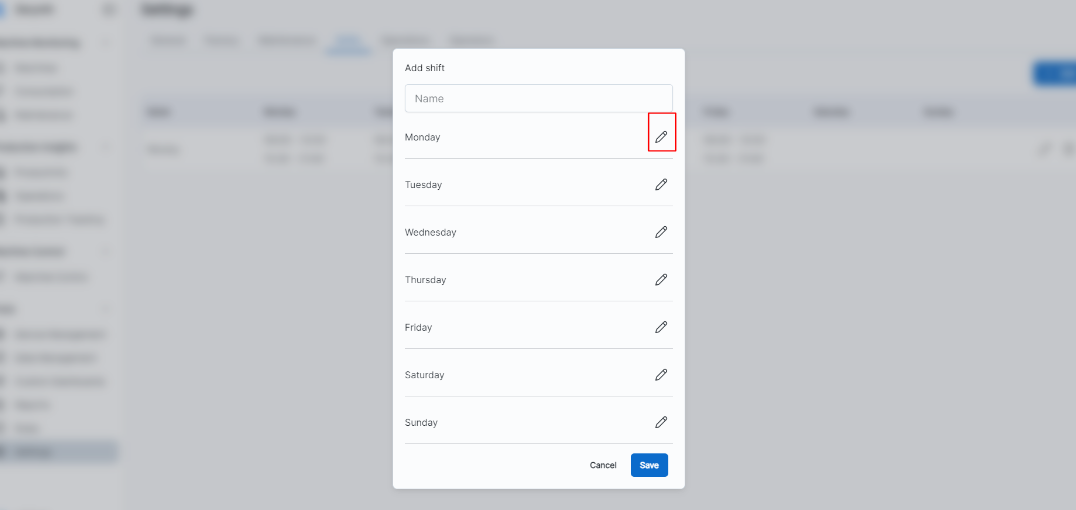
By clicking on the red box, the user can choose the day of the week and configure the company's shift. For example, Monday from 08:00 AM to 06:00 PM, and Tuesday from 08:00 AM to 03:00 PM.
This will bring up a new screen:
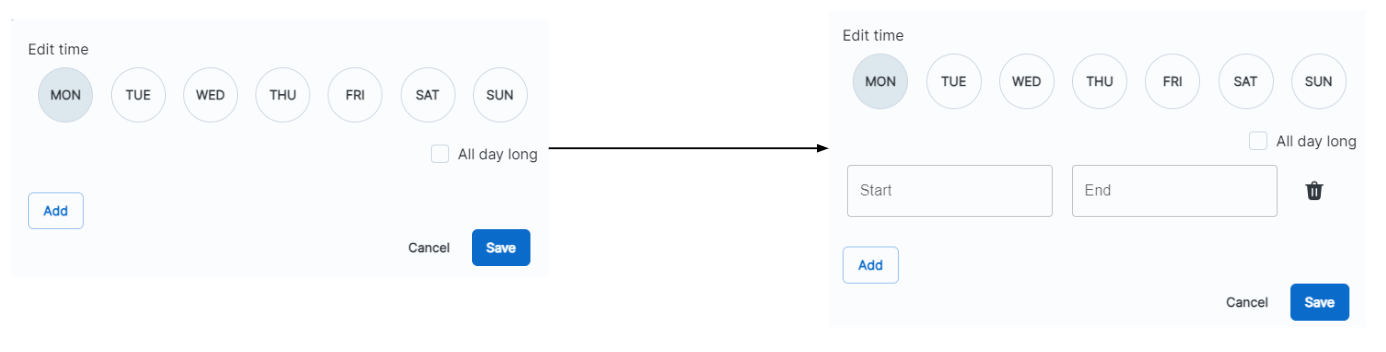
Click the "Add" button to insert the start and end times of the shift, then click the "Save" button.
You can repeat this operation for other days of the week. If the start and end times of the shift are the same for every day, you can click on the day of the week and insert the value only once.
Then, click the "Save" button to save the updated values.
After inserting the shift, you can modify the shift values already entered by clicking on the red box:
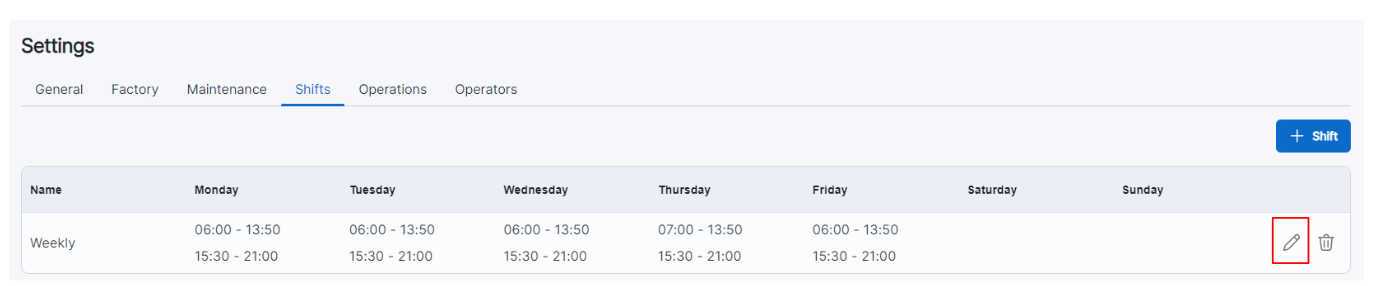
You can edit:
- The name
- The time slot for individual days of the week
Additionally, it is possible to delete the shift values that have already been entered.
Operations
The Operations section is an advanced setting of the Production Insights App that allows you to register and create new operations, setting codes and selecting the machines involved.

The operations are shown in an interactive table displaying the following information:
- Name
- Code
- Machines
To create a new operation, click on the "+ Operation" icon.
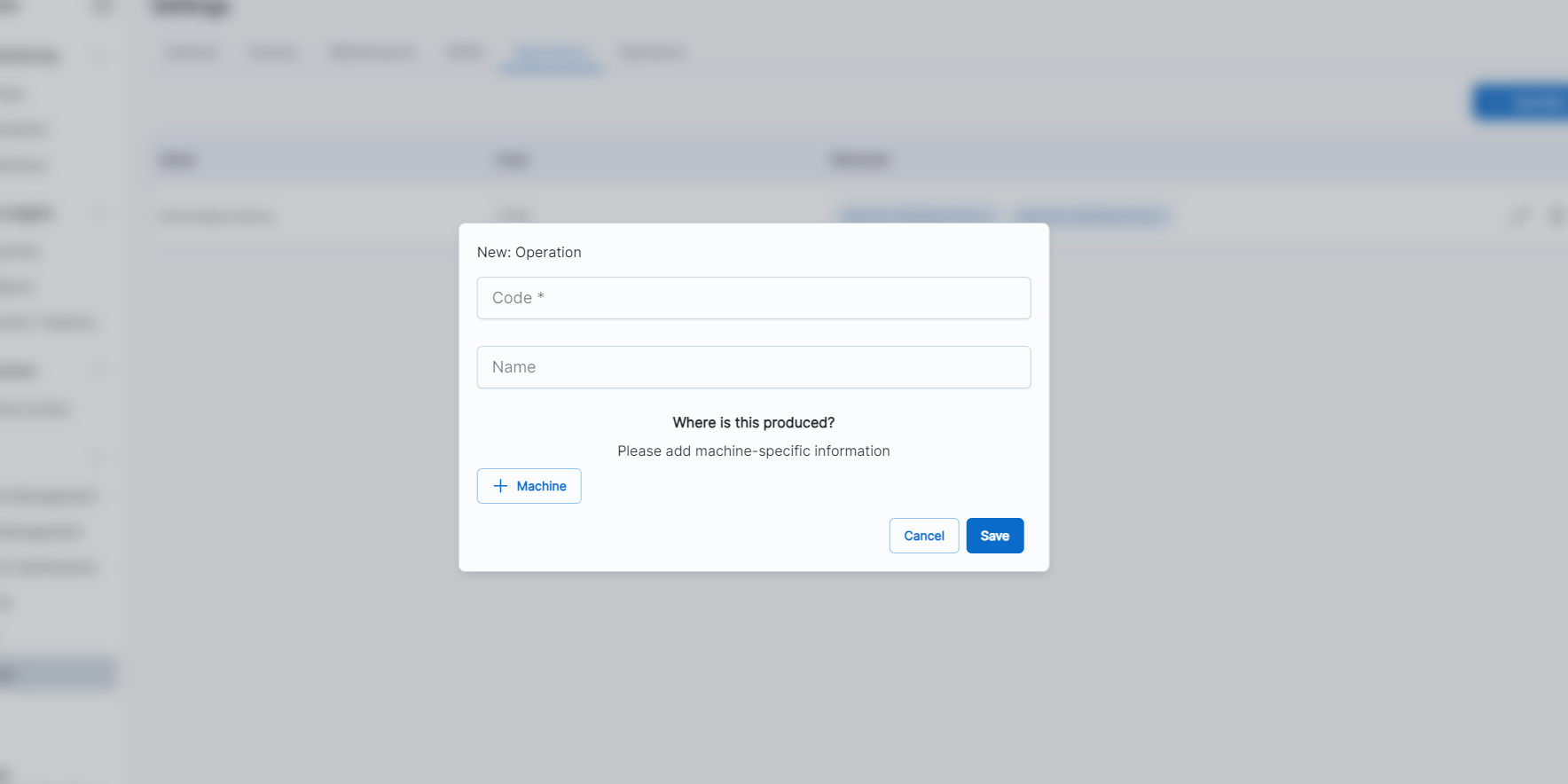
You will be asked to provide a code (a required field) and a name for the operation. Then, click on "+ Machine", choose the machine, and set the ideal cycle time.
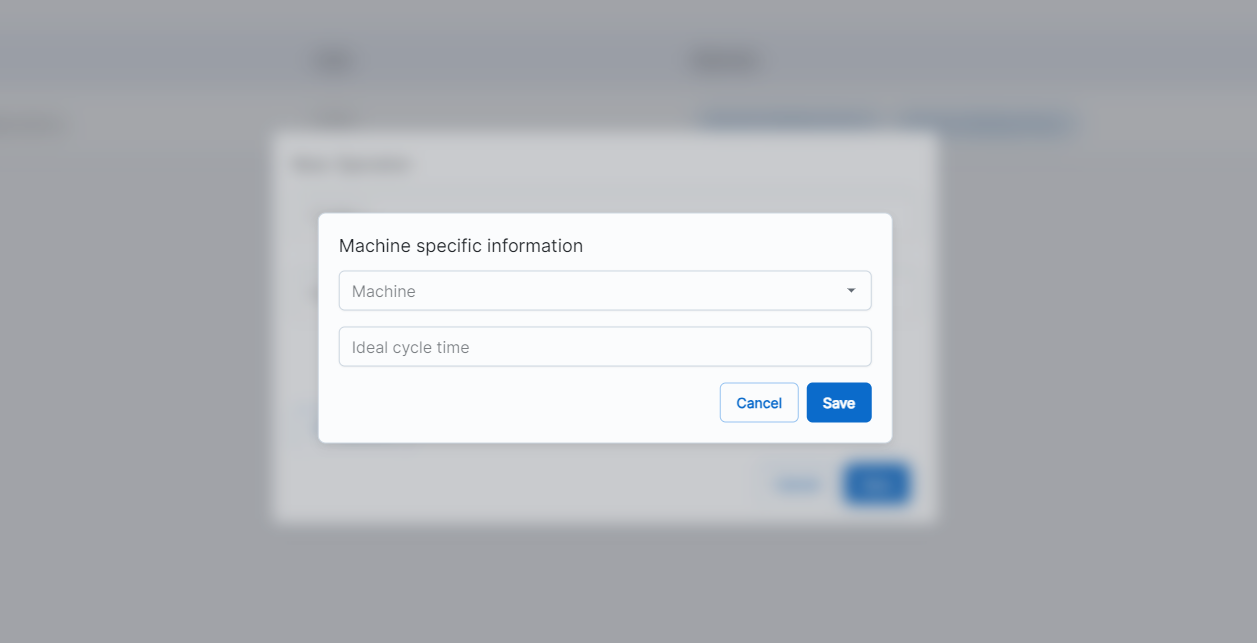
Operators
In the Operators section, you can register and create new operators by clicking on the "+ Operator" button next to the Operators label. This feature also supports activity tracking with the Maintenance App.
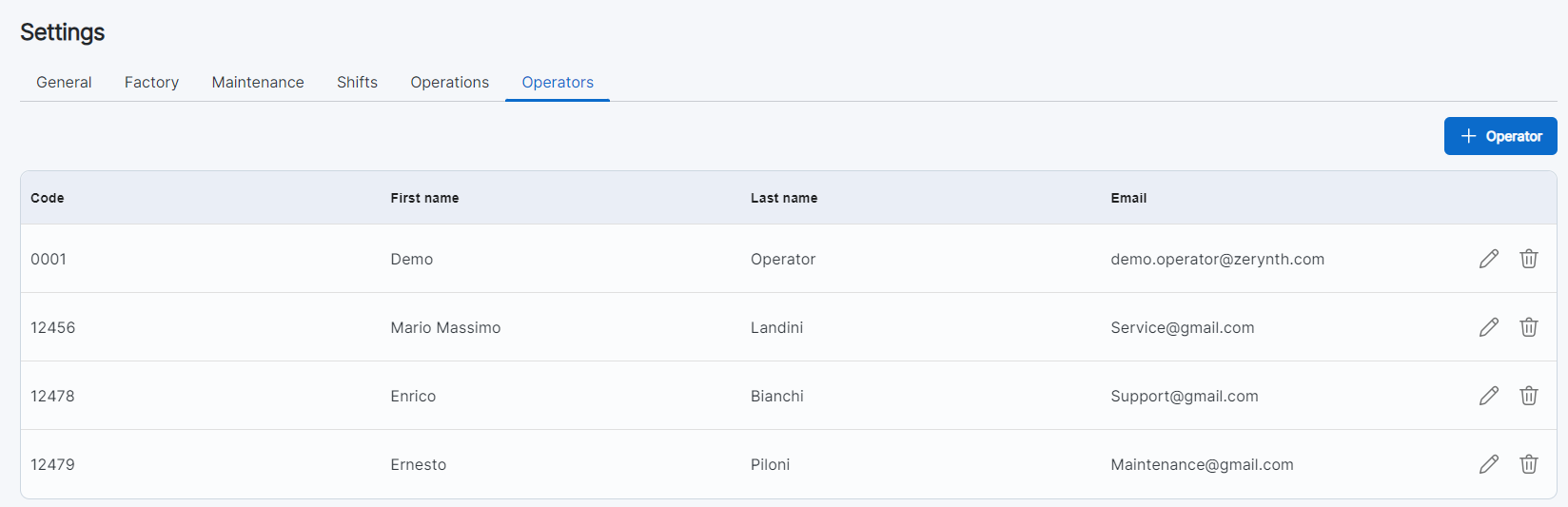
The operators are shown in an interactive table displaying the following information:
- Code
- First Name
- Last Name
By clicking the "+ Operator" button, the following screen will appear where you can insert the details of the new operator:
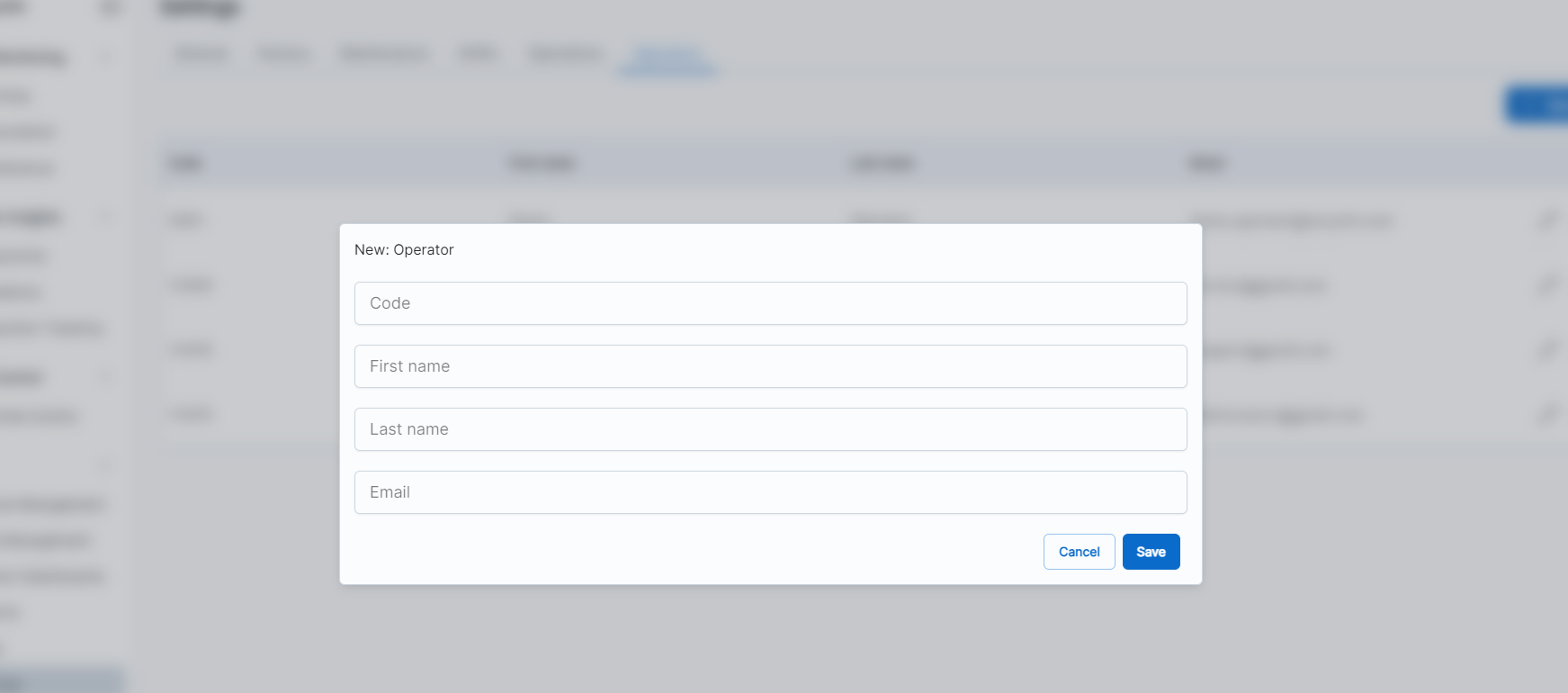
Once created, an operator can be assigned to a maintenance intervention.